Tutorial - Canon EOS Plug-In for FCP
 Saturday, March 20, 2010 at 2:18PM
Saturday, March 20, 2010 at 2:18PM  5DMK2,
5DMK2,  Canon 7D,
Canon 7D,  Final Cut Pro,
Final Cut Pro,  HDSLR,
HDSLR,  Tutorial
Tutorial  Saturday, March 13, 2010 at 12:12PM
Saturday, March 13, 2010 at 12:12PM This tutorial is to show people the best way to send me screen grabs of their folder structure and bin structure. If you were at the SFCutters meeting at Adobe on 100311, then you know what this is all about.
 Friday, March 12, 2010 at 6:07AM
Friday, March 12, 2010 at 6:07AM Click here to learn my folder structure in the Finder.
Below is a sample of my Bin structure in Final Cut Pro. There are some sample sub bins and I’ve revealed some of the EFX that I have in my default project. Feel free to think about the things that want or need in your template project and ‘adjust to taste’.
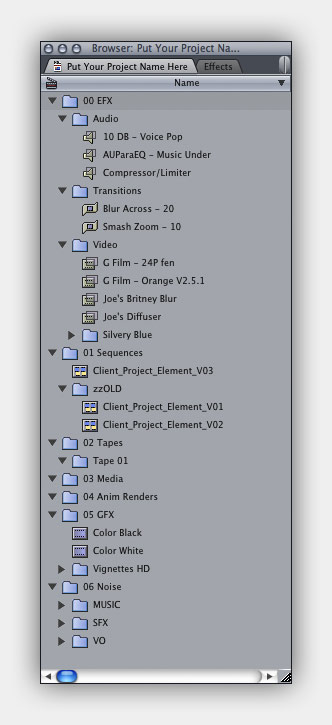 00 EFX
00 EFX
This is at the top of the list because I normally work in list mode and like to have it at the top because I tend to tickle this a lot during an edit. The sub Bins include Audio, Transitions and Video. As you can see I have a few EQ settings (that I’ve renamed) and a few transitions (that I tend to overuse) and a few Video plug ins that I use to use with SD footage to try to make it look cooler… (I normally deal just with HD stuff now).
01 Sequences
In here you can see a sample sequence with my naming structure “Client_Project_Element_Version”, and you can also see the “zzOLD” folder where past versions are stored. I do not “version” my project files, I “version” my sequences. It is important that the version number come from sequence name so that date transfers all the way thru the XPORT file and the COMPRESSION so when a client comments on Version 23, I can track it all the way back into the bin and make adjustments as needed.
02 Reels
This is where time coded media would go, whether it come from Tapes or P2 Cards, or other sources that can be recreated. This assumes of course that the source media is made available and CAN be captured again.
03 Media
This is where you would put video media that can not be captured again or media that is not time coded. This may include stock footage or client supplied MOVs.
04 Anim Renders
Any content that you created that is an animation and can be found in the ANIM RENDERS folder in the finder should be put in this folder.
05 GFX
All still images would go in here. Whether they are Pict, JPG, PNG, Targa, TIFF they all go in here. I also keep a Matte Generator of Black and White in this bin because I find that I use them all the time.
06 Noise
All you sound files go here. In this example, I’ve sub divided into Music, SFX, and VO.
 Wednesday, March 10, 2010 at 8:07PM
Wednesday, March 10, 2010 at 8:07PM On March 11, 2010 (100311 for those of you that were there…) at the SF Cutters users group meeting I presented my workflow and folder structure for the way I’ve been working for about 15 years. Its a proven method with a lot of thought that has gone into it. I don’t pretend that my way is the only way but it has been developed over time with much fore thought. I would really like to get a run down, step by step, of how other people work in order to compare notes and possibly come up with an even better organizational process.
Some important things to keep in consideration. The workflow has to protect the editor from dumb mistakes, keep track of versions over time so that when I producer says, “I want to see what we had last Friday again” you can find it, and it has to be open and inviting to others to slide into a project and finish up.
You can download a zip file of my folder structure here. Included is a sample project that includes my internal Bin Structure which is outlined here.
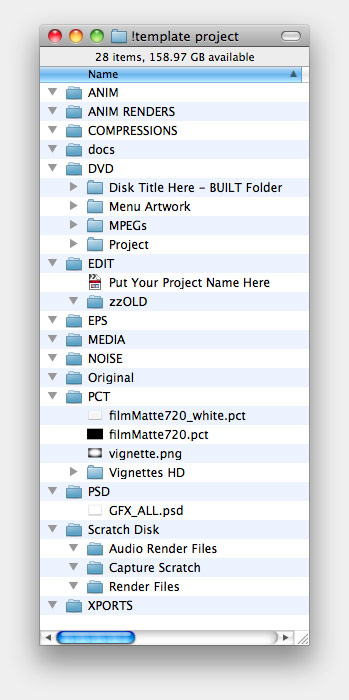 ANIM
ANIMThis is where all the files that make animations would go. For example, After Effects Projects, Motion Projects, perhaps, LiveType Projects (you really shouldn’t be using that anymore) or if you are into 3D you could put your 3D files there. These are the files that MAKE your animations, NOT the animation renders themselves.
ANIM RENDERS
Here is where you would put the QT movies that are created by your ANIM files. One exception to this would be your Motion projects. Since you don’t need to render a movie as the output of Motion and can drag those files directly to your timeline you probably won’t need to put any output files from Motion in here. The main reason for keeping these separate is for archival purpose. If, in the off chance you REALLY need to save some disk space you could, in a pinch, delete the entire contents of this folder because all the files needed to recreate these movies are in the ANIM folder. (Provided of course everything is filed correctly.)
docs
This folder is where I put notes about the edit. Mostly it stores correspondence from a producer with notes about what has to be done still on the job. If I receive notes via email, I save the email of course but I’ll also copy the contents of that email into a text file and store it here. Often called “100308 Edit Notes” as I complete each of the requests I’ll mark them as completed, maybe by BOLDing it or something similar.
All your Final Cut Pro projects live here. The main project you are working on will be named logically so that it makes sense at a later date. Conspicuously missing will be version numbers. Many people make different version number on their Final Cut Pro project. What this ends up doing is creating many sub folders in your Capture Scratch Folder, which is just messy. Instead, a better practice is to periodically make copies of your project file and date and time stamp them and put them into a sub folder called “zzOLD”.
This practice is useful at the beginning of a day, the end of a day, when you are taking over for another editor and want to have a reference to refer back to, or if a client leaves you to work a lone for period of time. This way you can always have a copy of not only the timeline but the whole project, ‘at the point they left’. Great for blame assessment.
Orginal
As mentioned before, this is where you will store any client supplied logos and elements, this assures you have a copy that is absolutely untainted and can always be referenced in the event there is a confusion about what something was suppose to look like.
PCT
Flat still images go here. Pict, JPG, Targa, Tiff, PNG. They all go here. You also may consider having some standardized files that you use often in here so that you don’t have to go find them every time you start a project.