Tutorial - Final Cut Pro Bin Structure
 Friday, March 12, 2010 at 6:07AM
Friday, March 12, 2010 at 6:07AM Click here to learn my folder structure in the Finder.
Below is a sample of my Bin structure in Final Cut Pro. There are some sample sub bins and I’ve revealed some of the EFX that I have in my default project. Feel free to think about the things that want or need in your template project and ‘adjust to taste’.
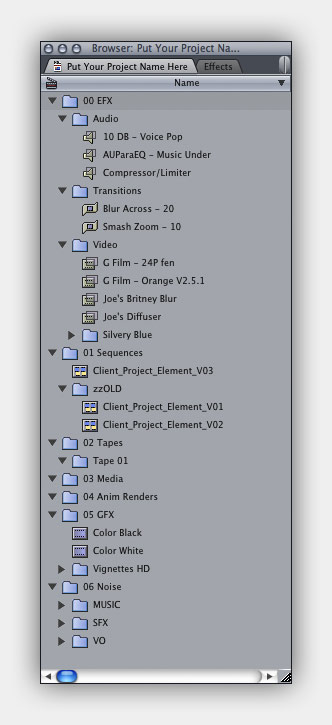 00 EFX
00 EFX
This is at the top of the list because I normally work in list mode and like to have it at the top because I tend to tickle this a lot during an edit. The sub Bins include Audio, Transitions and Video. As you can see I have a few EQ settings (that I’ve renamed) and a few transitions (that I tend to overuse) and a few Video plug ins that I use to use with SD footage to try to make it look cooler… (I normally deal just with HD stuff now).
01 Sequences
In here you can see a sample sequence with my naming structure “Client_Project_Element_Version”, and you can also see the “zzOLD” folder where past versions are stored. I do not “version” my project files, I “version” my sequences. It is important that the version number come from sequence name so that date transfers all the way thru the XPORT file and the COMPRESSION so when a client comments on Version 23, I can track it all the way back into the bin and make adjustments as needed.
02 Reels
This is where time coded media would go, whether it come from Tapes or P2 Cards, or other sources that can be recreated. This assumes of course that the source media is made available and CAN be captured again.
03 Media
This is where you would put video media that can not be captured again or media that is not time coded. This may include stock footage or client supplied MOVs.
04 Anim Renders
Any content that you created that is an animation and can be found in the ANIM RENDERS folder in the finder should be put in this folder.
05 GFX
All still images would go in here. Whether they are Pict, JPG, PNG, Targa, TIFF they all go in here. I also keep a Matte Generator of Black and White in this bin because I find that I use them all the time.
06 Noise
All you sound files go here. In this example, I’ve sub divided into Music, SFX, and VO.

Reader Comments (9)
Although this blog entry (and don't miss the related "Finder Folder Structure") are perfect duplicates, I really enjoyed hearing your actual presentation at Adobe 100311. I can tell your verve is well-founded and your purpose is clear. I have the same passion for organization, but that doesn't mean I had the where-with-all before. This info reinforced some of my current process, but it answered scores of my questions about my own methods. I'm scared to conform past projects to this system, but I'll easily be able to implement my new Finder Structure Template and FCP Bin Structure Template when I resume work on Monday. I just created my templates this afternoon.
I do annual and semi-annual revisions of many client's projects and this will really straighten up the process. Thanks tons.
Archiving is huuuge, and I'm looking forward to the discussion on the various methods used.. I already use a dual-bay drive dock with an ever-growing pile of bare SATA drives (dupes of course), and now I think the Finder Structure will really firm up my current method. Thanks again!
... oops, I meant to say that the blog entries cover the same info presented at the sfCutters mtg... not that the two blog entries are dupes. A terrible error on my part.
Glen... Please Please Please, I very much look forward to hearing anyone's comments and explanations of HOW they organize their projects... feel free to send me a screen grab of your folders and bins and a bit of a write up of what it all means.. I look forward to seeing and hearing what other people do to keep their files inline...
Hey Chris, In the interest of educating myself, I've been conforming a copy of a recent project of mine, over to your cool finder and fcp bin structures. For the most part it's going to work well. I have a couple of modifications for my workflow which may be useful to others (if any of the following makes sense).
For starters, I have several clients who require periodic revisions of videos that I have already delivered over the past 3 years. I loooove these clients. Because of them I stay busy and there's almost always a job to send an invoice in for.
Additionally, the revised edits involve extensive Motion graphics (done in Apple Motion). One reason I use Motion is because the clients asked for lots of graphics and movement (I try to keep it all justly motivated): my most recent delivery (this uploaded version is still 4:3).
The other reason I use Motion is that I am gradually working through all older projects for a particular client and making 16:9 versions of videos that were originally 4:3. I don't want to pillar-box or zoom, so I'm completely re-designing the edits - heck they're paying and that's what they want too. Once I get all older material revised I can upload all new 16:9 versions. Anyway I don't render these .motn files, I just import them into my FCP project and render them within FCP.
Anyone who has sent a FCP sequence to Motion, knows how cluttered the timeline and layers areas can get, so I break my projects into chapters if possible, while still in FCP. The sequence that I output for delivery is actually several nested sequences. I design and execute the material for the section in Motion, save it and import the .motn file into my FCP project. Until your presentation at Adobe, I imported these files into a bin named Motion Returned... now I suppose they'll go into my new 04 Anim bin.
In your (new to me) bin structure where would you put those .motn files? I opted so far to put them in a bin called 04 Anim rather than dump them into the GFX bin. I guess they could still be considered plain old GFX too.
Aside from this issue I'm looking forward to implementing your structures. I will happily forego the dreaded Media Mangler... I mean... Manager from now on.
Glen, you hit the nail on the head... I put my .motn files in the 04 Anim Renders bin... if you recall, the last slide of my presso said, "where it is, tells you where its been...", therefore, by putting it in the 04 Anim Renders Bin tells me that it was an animation.
One trick I DO to make it easier to keep track of stuff has been been to Motion... if I want to send 3 shots to Motion, before I select them and do Send To Motion... I DUPE them, (option drag) then to the niext higher layer in the timeline and then do send to motion... I find this much easier if I want to extend something or re-examine the shots to have the original files right below them... plus its a visual indicator of when cuts SHOULD happen and not only that it has a visual reminder of how "DENSE" an animation is... may sound weird but it tells me how many cuts are in it.
Once you "Send to Motion" the new versions of the clips will become the .MOTN file right there IN THE TIMELINE... in actuality, you may never SEE that .motn file in your bin.
Thanks for the positive feed back...
Hi, Chris... Muchly enjoyed your presentation, and agree with almost all of your recommendations for organizing FCP projects. I'm of the "keep the active project file on a separate disk" persuasion -- but otherwise have used similar practices on all my projects.
As a strongly audio-oriented person I might take issue with the use of the word "NOISE" as the label for your top-level sound bin -- it's pretty much the equivalent of calling your top-level video bin "GRAIN." Why not just call it "SOUND" or "AUDIO?" -- if you're trying to get this type of system adopted more widely I think it will be helpful to keep your nomenclature as universally understandable as possible.
My 2c. :-)
Look forward to more of your presentations at future Cutters' meetings!
Cheers...
=Dan=
Dan... your comment about "NOISE" is totally valid. There is a bit of tongue and cheek in that label... I too have a strong audio background. Mix live audio every week, 48 input 16 aux console, been doing it since college. I am a real stickler for good audio, it is not meant as a slight to anyone that is an audio lover...
its just a bit of my personality and there is a bit of 'spreading the wealth", as in, there were already 2 folders that started with "A" but I hadn't really thought of "SOUND",
Your Comment is well received though and I'll put it into the list of things to discuss.
I may be doing a talk on Archiving at some point.
I agree with Danny. Streamline the nomenclature for wider acceptance. You rock my brother!
i come here first time. Thank you for sharing your admin would get ready a severely beneficial write-up I congratulate.s I very agree with your views from here. qtjags qtjags - Mulberry Alexa Bags Outlet.