On March 11, 2010 (100311 for those of you that were there…) at the SF Cutters users group meeting I presented my workflow and folder structure for the way I’ve been working for about 15 years. Its a proven method with a lot of thought that has gone into it. I don’t pretend that my way is the only way but it has been developed over time with much fore thought. I would really like to get a run down, step by step, of how other people work in order to compare notes and possibly come up with an even better organizational process.
Some important things to keep in consideration. The workflow has to protect the editor from dumb mistakes, keep track of versions over time so that when I producer says, “I want to see what we had last Friday again” you can find it, and it has to be open and inviting to others to slide into a project and finish up.
You can download a zip file of my folder structure here. Included is a sample project that includes my internal Bin Structure which is outlined here.
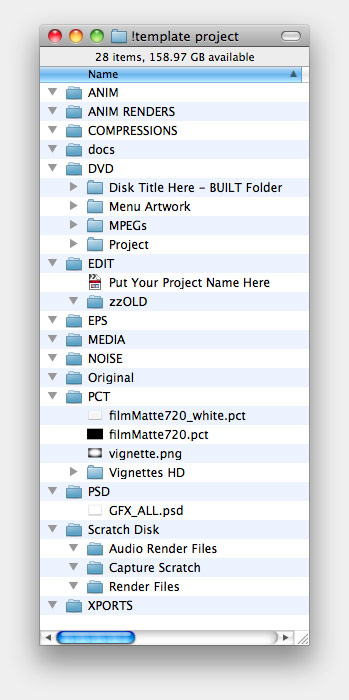 ANIM
ANIMThis is where all the files that make animations would go. For example, After Effects Projects, Motion Projects, perhaps, LiveType Projects (you really shouldn’t be using that anymore) or if you are into 3D you could put your 3D files there. These are the files that MAKE your animations, NOT the animation renders themselves.
ANIM RENDERS
Here is where you would put the QT movies that are created by your ANIM files. One exception to this would be your Motion projects. Since you don’t need to render a movie as the output of Motion and can drag those files directly to your timeline you probably won’t need to put any output files from Motion in here. The main reason for keeping these separate is for archival purpose. If, in the off chance you REALLY need to save some disk space you could, in a pinch, delete the entire contents of this folder because all the files needed to recreate these movies are in the ANIM folder. (Provided of course everything is filed correctly.)
This is where all your compressed files would be stored. Web files, wmv’s, FLV’s small web sized QT files or specialty compressions for deliverables.
docs
This folder is where I put notes about the edit. Mostly it stores correspondence from a producer with notes about what has to be done still on the job. If I receive notes via email, I save the email of course but I’ll also copy the contents of that email into a text file and store it here. Often called “100308 Edit Notes” as I complete each of the requests I’ll mark them as completed, maybe by BOLDing it or something similar.
All the files needed to create a DVD deliverable are stored here. MPEG compressions, MENU files, BUILT folders (the file you’ll burn to the DVD). All stored in one place.
All your Final Cut Pro projects live here. The main project you are working on will be named logically so that it makes sense at a later date. Conspicuously missing will be version numbers. Many people make different version number on their Final Cut Pro project. What this ends up doing is creating many sub folders in your Capture Scratch Folder, which is just messy. Instead, a better practice is to periodically make copies of your project file and date and time stamp them and put them into a sub folder called “zzOLD”.
This practice is useful at the beginning of a day, the end of a day, when you are taking over for another editor and want to have a reference to refer back to, or if a client leaves you to work a lone for period of time. This way you can always have a copy of not only the timeline but the whole project, ‘at the point they left’. Great for blame assessment.
This is where you store all your vector based art work that you are working on. Do not put original art supplied by a client here… this is the versions you will work on, tear apart into layers, etc, however, the original file that the client sent you should stay in the “Original” folder below.
This is where you would store your non-timecoded media. Files from stock libraries or client supplied media. Even if you own the stock library, you should put a copy of the file in this folder. This allows you to back up and archive the entire project in one folder.
NOISE
Anything that makes noise. VO, Music, or Sound Effects. Don’t just leave this stuff in your iTunes Library. Again, this will make it easier to back up an entire project at once.
Orginal
As mentioned before, this is where you will store any client supplied logos and elements, this assures you have a copy that is absolutely untainted and can always be referenced in the event there is a confusion about what something was suppose to look like.
PCT
Flat still images go here. Pict, JPG, Targa, Tiff, PNG. They all go here. You also may consider having some standardized files that you use often in here so that you don’t have to go find them every time you start a project.
Layered Photoshop documents go in here.
This is a very controversial part of my system. Many trainers will tell you that you should never put your media or in this case your “Scratch Disk”, and your project file, in this case the contents of the “EDIT” folder, on the same drive. I understand that and yet, I have literally managed millions of dollars in projects with this method and never lost anything, ever. The upside of working this way is that again, with ONE FOLDER, the Job Folder, you can backup and/or archive this entire project.
When its time to deliver a project I always export a self contained movie of the current timeline. This file is then used to create all the deliverables. Whether its a DVD compression, a web compression, or an H264 deliverable, this file becomes the master that everything is made from.